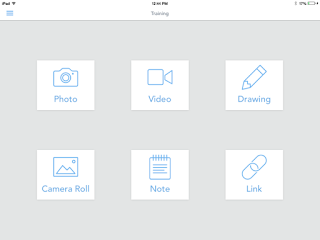If you've not noticed, students love video and photo media! So, instead of fighting their interest in apps such as Snapchat, Instagram, and Twitter, educators may consider leveraging this interest in utilizing video for eduational, more meaningful purposes. Flipgrid has made this idea so easy. Teachers can push out video, audio, or text prompts and collect student response videos in an instant! To sign up for a flipgrid account, click here and follow the prompts.
Once the account is created, use the ADMIN LOGIN button when logging in:
There, you will find all of the grids created:
With the free account, teachers can utilize ONE grid, however an UNLIMITED number of students, topics, and responses. (Read more here.) A grid code is created for students to access the grid and teachers may add a password for security purposes as well.
Once the settings are defined, TOPICS are created including text or (optional) video (no more than 90 seconds).
View the Flipgrid tutorial video for more information.