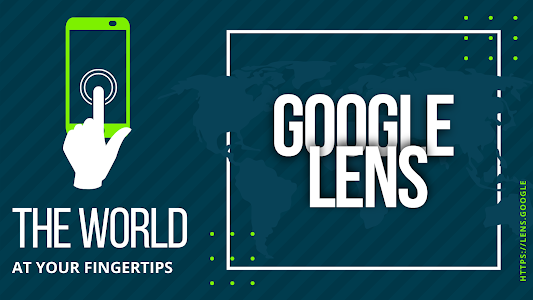You know what they say about shortcuts...there are none in life. Whoever said that was definitely NOT talking about shortcut keystrokes when using a computer. Shortcuts, keystrokes - whatever you prefer to call them can make you more efficient in any digital process and efficiency is what we are going for when it comes to required daily tasks!
We recently blogged about MacBook shortcuts. That made me wonder are we teaching our students shortcuts? If not, we should be.
Our secondary students are currently using Chromebooks for their 1:1 device. So today, I am highlighting some great shortcuts and resources for teaching Chromebook shortcuts or at least making them visible in the classroom.
⌨️ Basic Shortcuts
Need a great keyboard shortcuts poster for your wall? Download the one pictured below here for free and display in your classroom. Focus on one shortcut a month to fine tune students' skills. (Note: this poster will open in Canva for you to download. You can create a Canva account using your Keller ISD credentials by logging in with Google. Canva is an amazing educational resource.)
⌨️ Navigation Shortcuts
- Alt + Tab = Switch Windows
- 3️⃣-finger swipe (right or left) = Switch tabs
- Ctrl + W = Close a tab
(click w multiple times to close multiple tabs) - Ctrl + Shift + T - Reopen a tab (this one is a lifesaver 🆘!)
(click T multiple times to reopen multiple tabs)
⌨️ Text Editing Shortcuts
- Ctrl + K = Insert link
- Ctrl + L = Highlights the URL of the site you are on
- Ctrl + right/left arrow = Navigate from word to word
- Ctrl + up/down arrow = Navigate from paragraph to paragraph
- Ctrl + Shift + right/left arrows = Highlight words
- Ctrl + Shift + up/down arrows = Highlight paragraphs
- Ctrl + backspace/delete = Delete words (instead of characters)