It's been a nice, long, HOT☀️, summer (if you were here in Texas)! Just the kind of lazy, summer days that make everyone want to sit by the pool, at the beach, or in the air conditioning and forget about the hectic school days.
You most likely left your teacher iPad 📲 at school and IT took a nice, long break as well. So much of a break that maybe when you open the Apple Classroom app:
- you still see last year's classes;
- or your students aren't connecting right;
- or your students won't connect at all;
- or even better you still see classes from remote teaching 3 years ago! 😳
If you are confused about the goodness of Apple Classroom and you are a teacher with a MacBook/iPad and student iPads, READ this blog post about the amazing Classroom app that assists you with guiding students during learning; sharing exemplary student work; and managing a classroom of student devices.
If YOUR Apple Classroom STILL seems to be on summer vacay mode 😎, follow these best practices:
➡️ ISSUE: I only see my last year's Classroom classes and students.
1) Delete the CLASSROOM App - use a long press on the app and delete
2) Log out of the iPad from SETTINGS
3) Log into the iPad from SETTINGS
4) REINSTALL the Classroom app from SELF SERVICE
Open the app and check to see that this year's classes are loaded!
➡️ ISSUE: Some of my students aren't connected to my Classrooms. They say Offline or Authorizing under students' names.
1) Log student out of the iPad from SETTINGS
2) Log student into the iPad from SETTINGS
3) Check to see that the student iPad is connected to Keller ISD wi-fi and bluetooth is turned on
4) After a few minutes, student should 'connect' to your Classroom
➡️ ISSUE: A student still is NOT connecting to Classroom even after being logged out and back into the iPad.
1) Under Settings, go to GENERAL
2) Choose TRANSFER OR RESET IPAD
3) Choose ERASE ALL CONTENT AND SETTINGS
4) After several minutes, the iPad will reboot
5) Follow the following prompts to set up the iPad:
- Choose English and United States
- Log into KELLERISD wifi with credentials (ID# & password)
- ENABLE LOCATION SERVICES
- Log into REMOTE MANAGEMENT with credentials (email address & password)
- Log into the iPad under SETTINGS with credentials (email address & password)
- KISD KIC Site - Apple Classroom (Look for the Apple Classroom button under iPads.)
- KISD EdTech Apple Classroom Playlist
- Apple Classroom Help by Apple
- Want 1 EQ Credit for learning? Watch the learning in a Canvas course. Find it here.



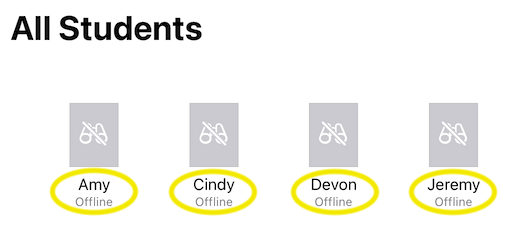


No comments:
Post a Comment